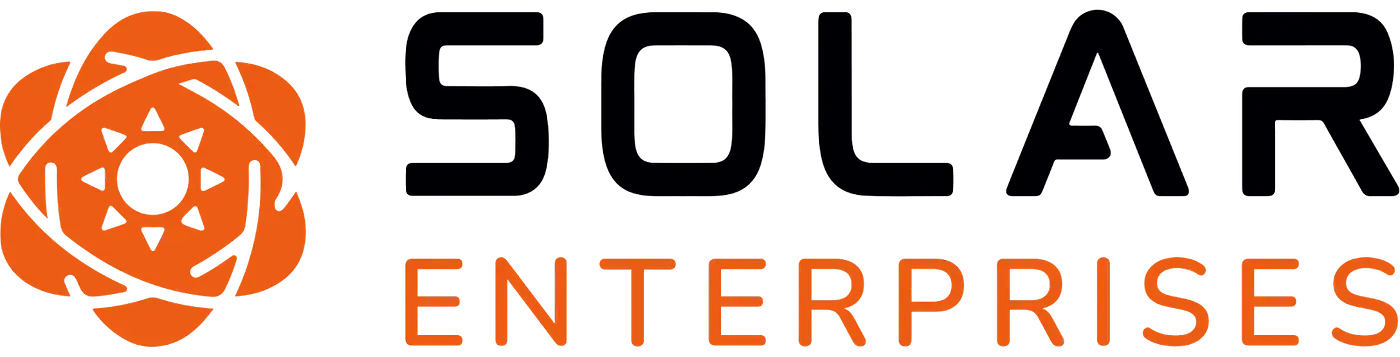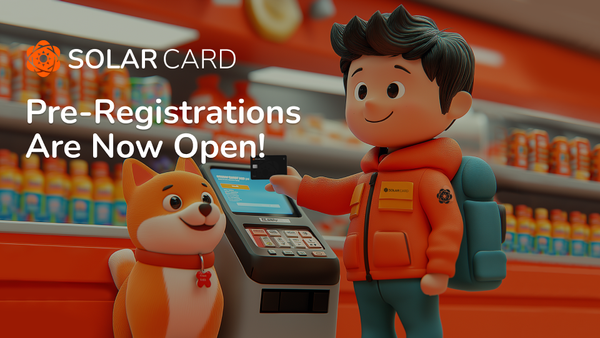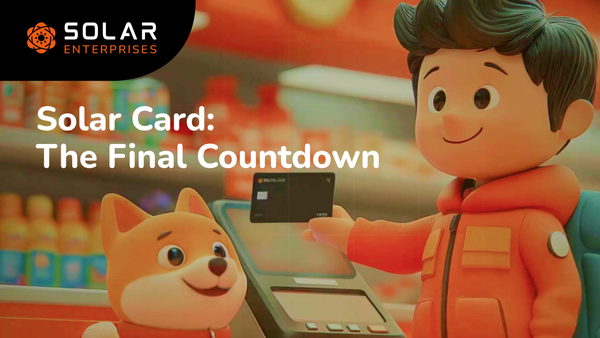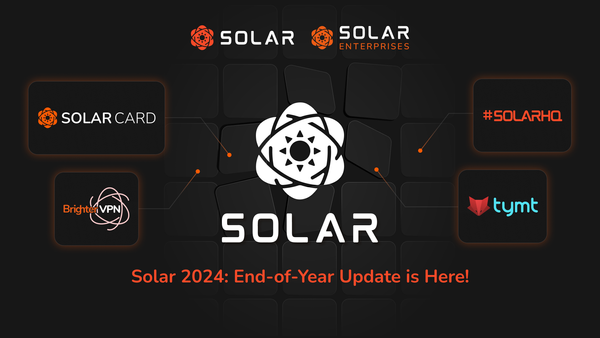District 53 Marketplace: How To Get Started
Make the most of your District 53 skills by using the Marketplace! Mine, craft, farm - and earn SXP!
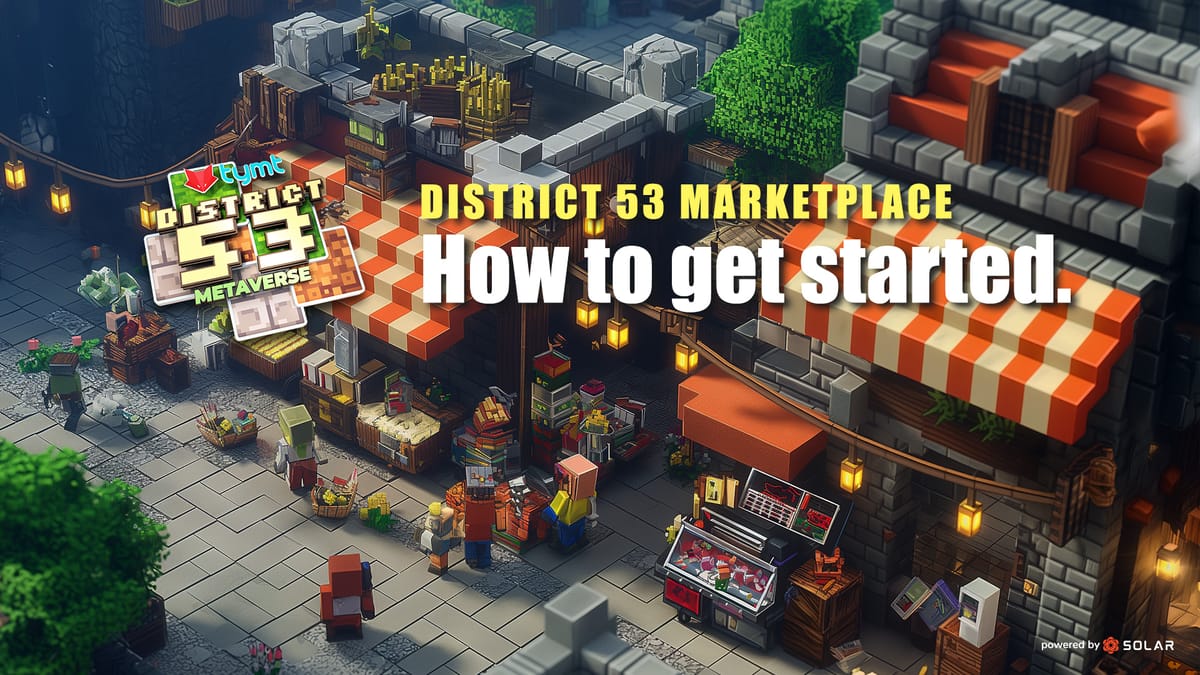
A Democratic Economy
One of the standout features of District 53 is its dynamic marketplace.
Here, players can buy and sell resources, items, and services using the SXP coin. This marketplace operates on supply and demand principles, allowing for a fair and transparent economy.
It's an accessible, free-to-play system where players of all skill levels and backgrounds can participate and prosper. All it takes is the tymt™ launcher.
Whether you're a miner, a builder, or a trader, there are opportunities to thrive. District 53 really is becoming the "most democratic metaverse."
The benefits for the SXP holders have been covered in our previous article.
How to Enjoy the New Features of District 53
Players can sell and buy items on the market or from vendors.
- Vendor NPCs can talk to you.
- You can talk to other players or NPCs with VOIP.
To Access the Player Market:
- Go up to the market machine and right-click.
- To access the NPC market, come up to a vendor NPC and right-click.
- VOIP: The default push-to-talk button is X.
To Talk to Vendor NPC:
- Go up to a vendor NPC and look at him.
- Either use VOIP (hold the push-to-talk “X” button) or use the command /say <txt> (Example: /say Hello).
To Sell on the Player Market:
- Go to the “sell” tab.
- Select the item you want to sell from the inventory listed below.
- Set the amount you want to sell in quantity and the price per item in "Price per" (quantity * price per = total amount).
To Buy Items from Other Players or Vendors:
- Go to the “Buy” tab.
- Optionally, search for the item you are looking for in the search bar.
- Select the item you want to buy. Each player can sell for different prices, so check the price.
- Set the quantity you want to buy.
- Click "Buy".
- Go to the Launcher to accept the buy request.
- The item you bought will be shown in the below list as pending.
- Once the status says "Open," you can click the withdraw button to move the item to your inventory.
Transaction Approval:
While you are playing games, if you need to make a transaction within the game (to buy a game item, etc.), the game will interact with our launcher behind the scenes. You will see a popup window of the tymt™ launcher asking for your approval of the transaction with the details.
- If the balance is insufficient or the recipient's address is invalid, the popup will close automatically.
- Review the note and memo displayed; we strongly recommend confirming before you proceed.
- Adjust the gas fee as needed.
- Enter your tymt™ password accurately to proceed with the transaction. Incorrect passwords will prevent transaction execution.
- Click 'approve' to process the transaction. Selecting 'reject' will cancel the transaction.
- Failure to approve or reject the transaction within 2 minutes (120 seconds) will result in automatic rejection. A countdown timer will display on the 'Reject' button.
For more information and support, join us!